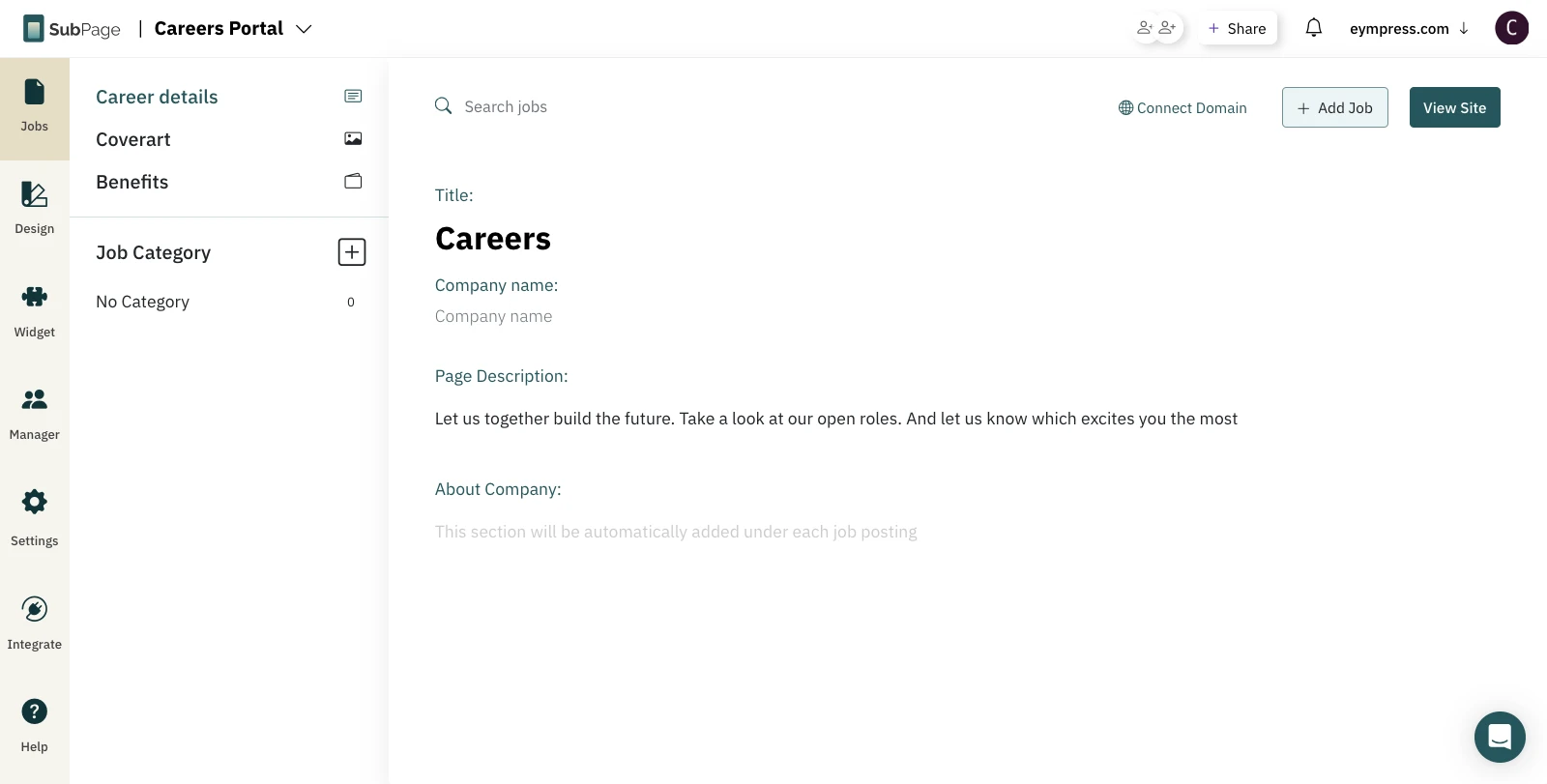Before following these steps, you should have set up your basic domain settings, which is done during the first login. If you are logging in to your SubPage account for the first time, refer to this Getting Started video and then come back here.
Adding a Careers page to your website can be done easily using SubPage.app.
1To get started, Sign up for your SubPage account, enter your website's main domain URL, and click 'Get Started.'
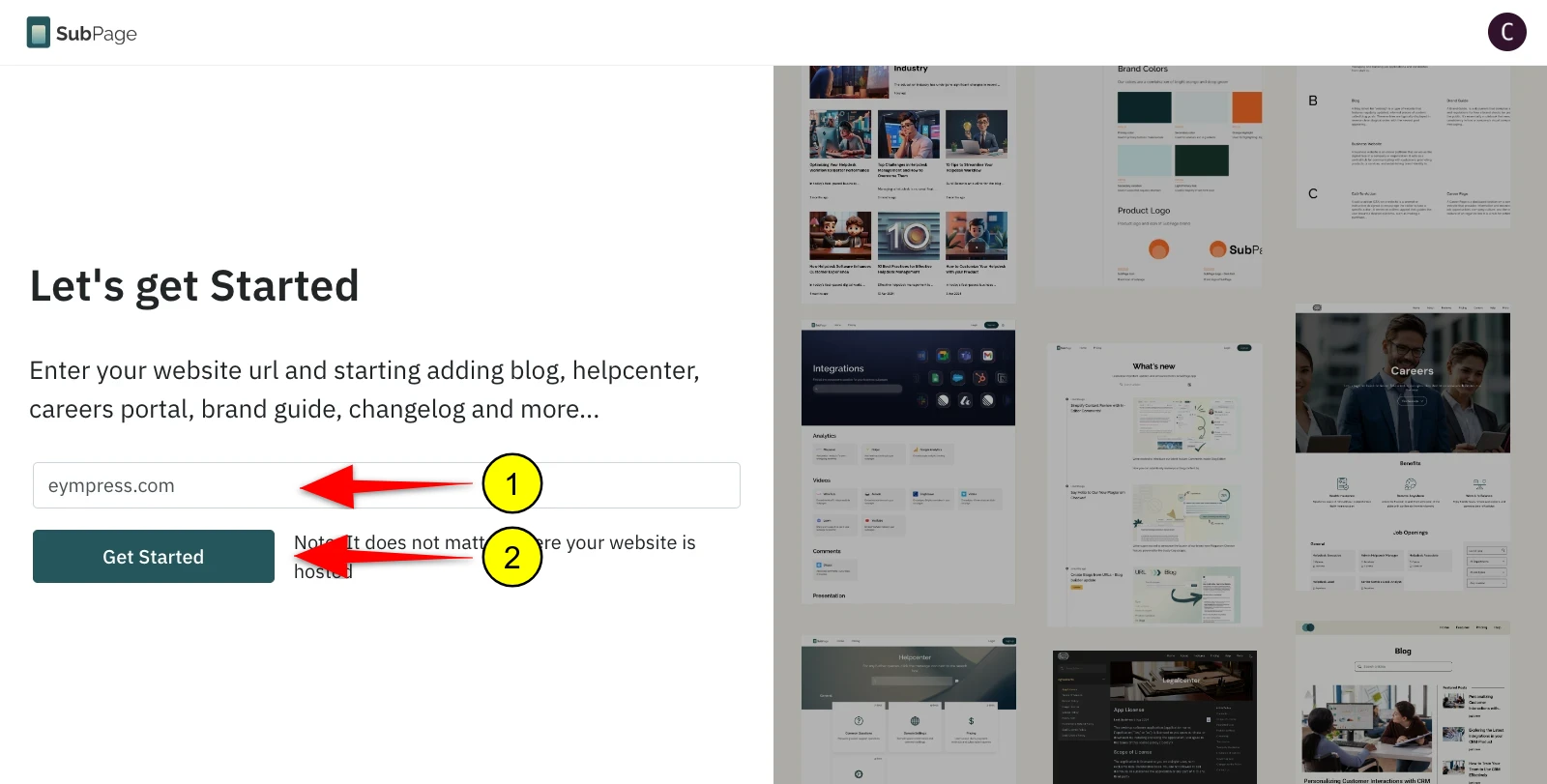
2 On your dashboard, click 'Add New.'
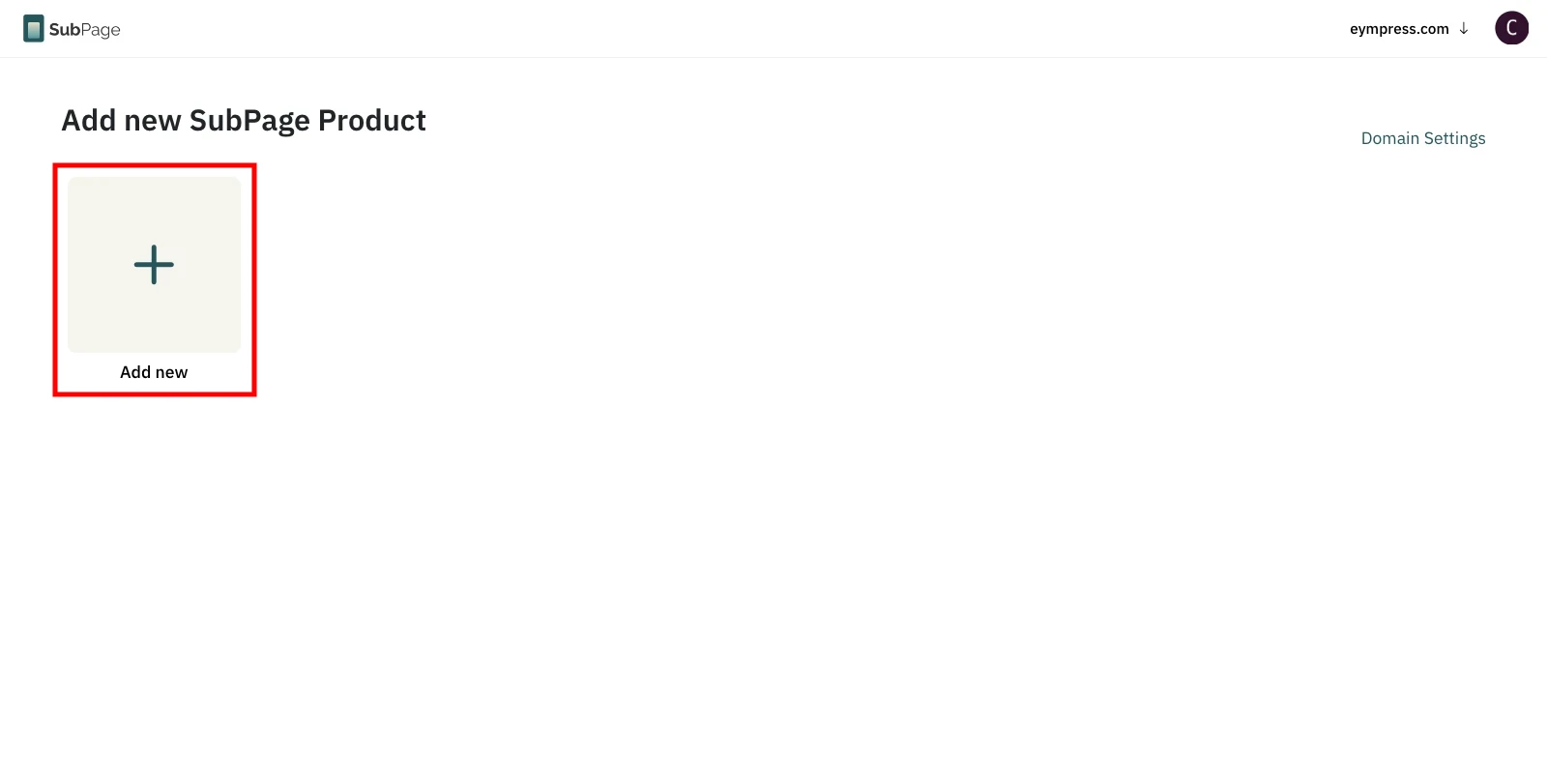
3From the list of pages, select 'Careers Portal' under the Talent Acquisition section.
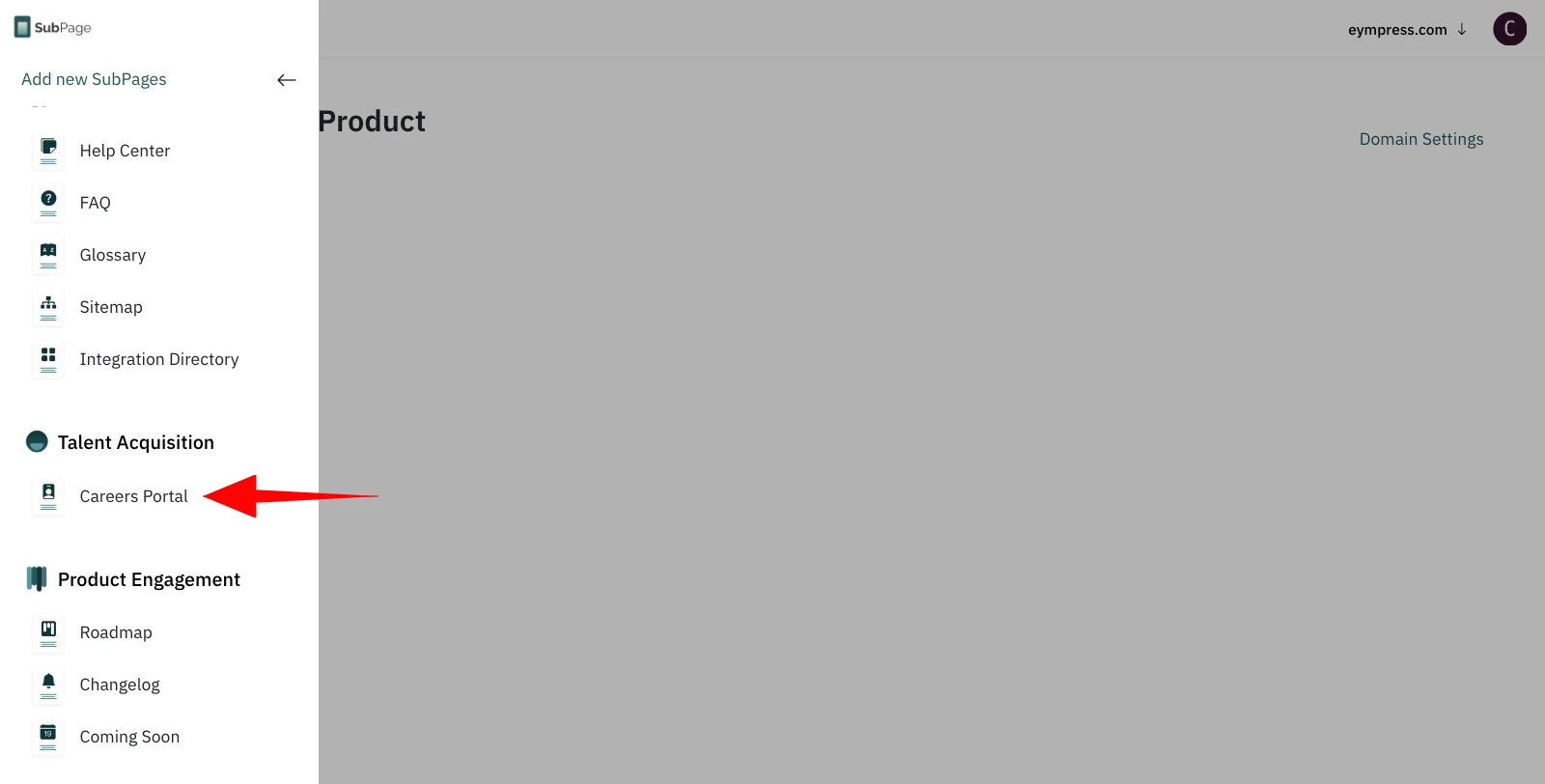
4On the next screen, click 'Start Hiring.'
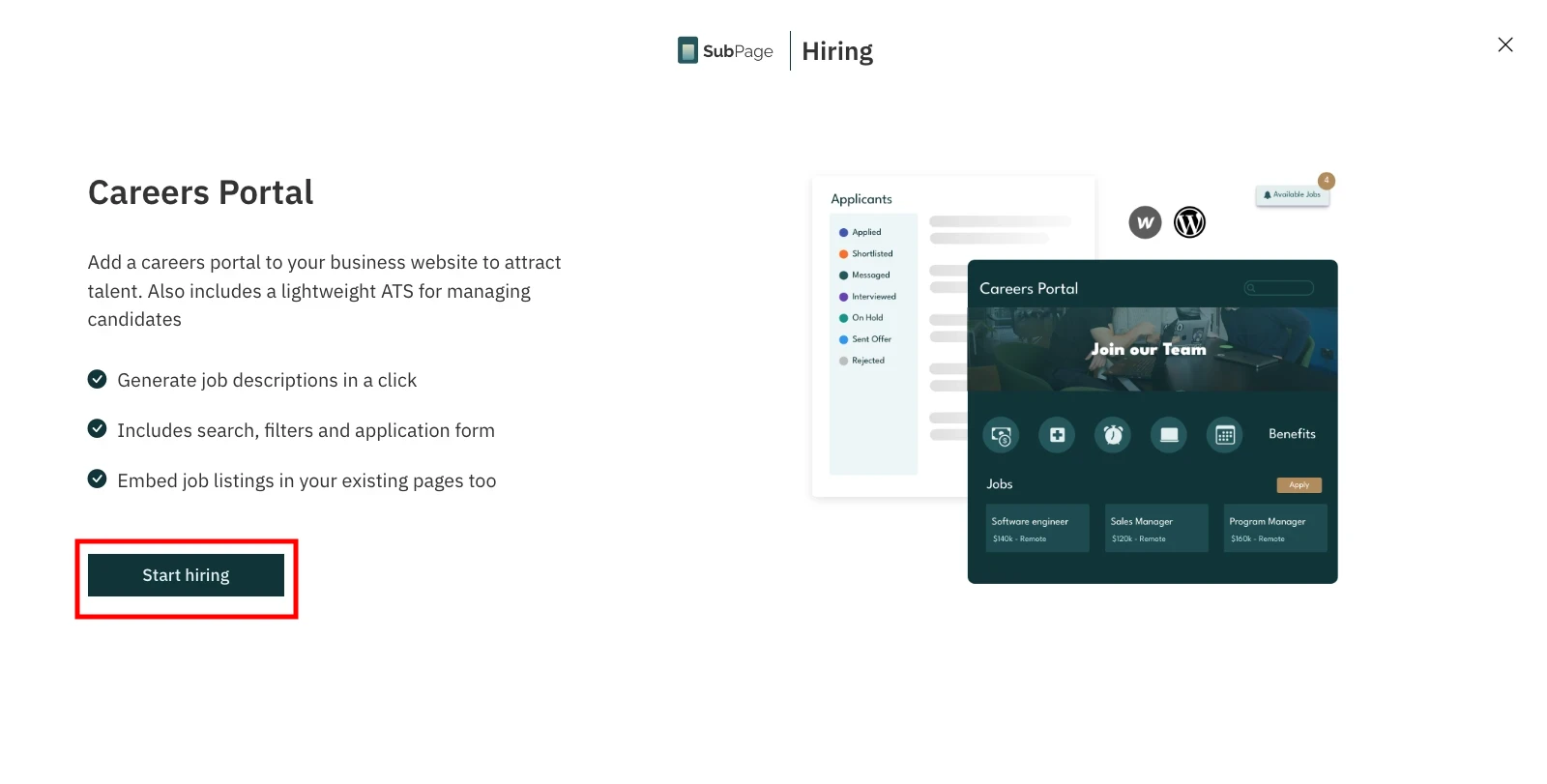
5Choose a Careers page layout to begin with (you can change it later).
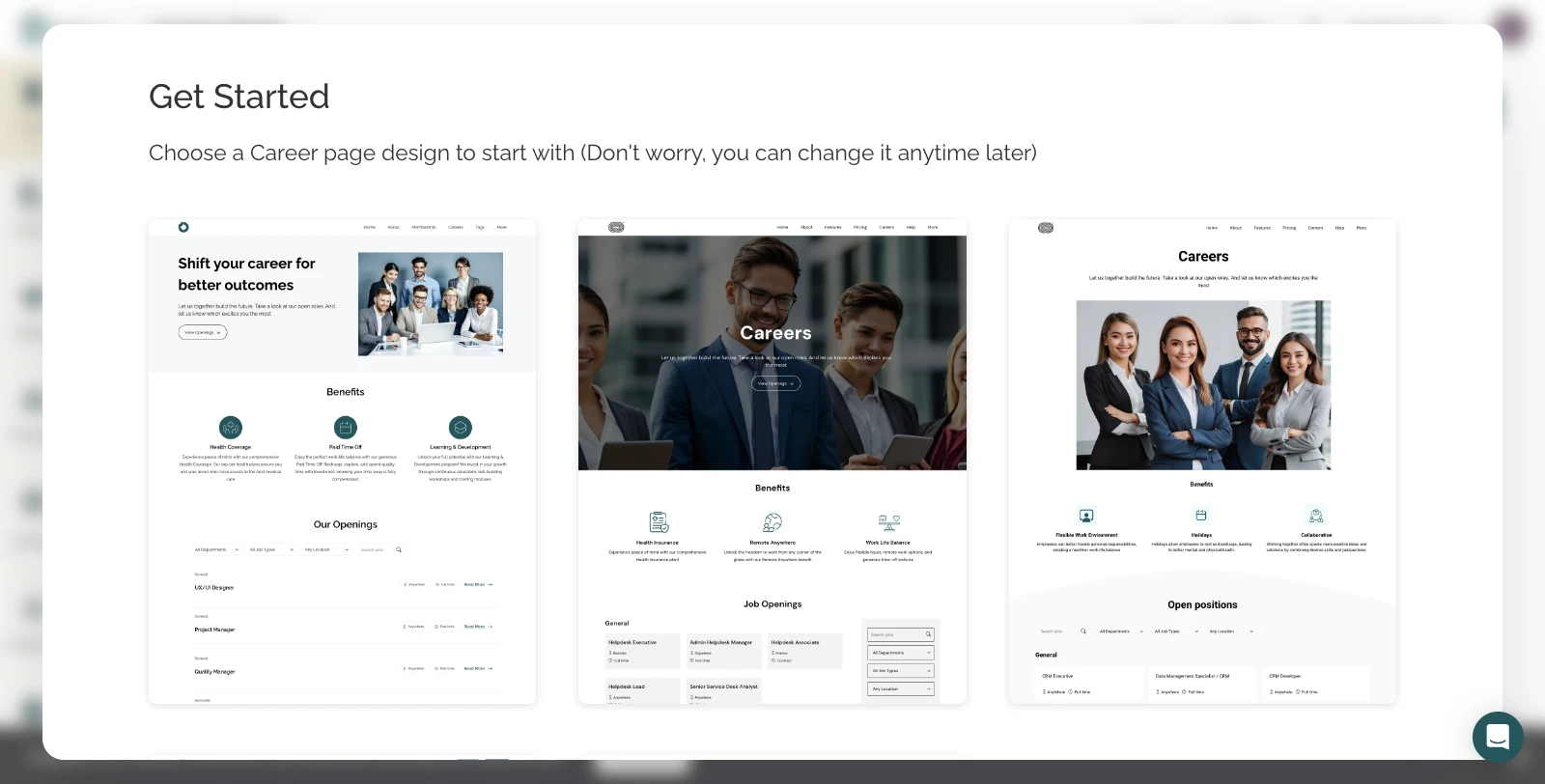
6Enter a name for your Careers Page and click 'Setup.'
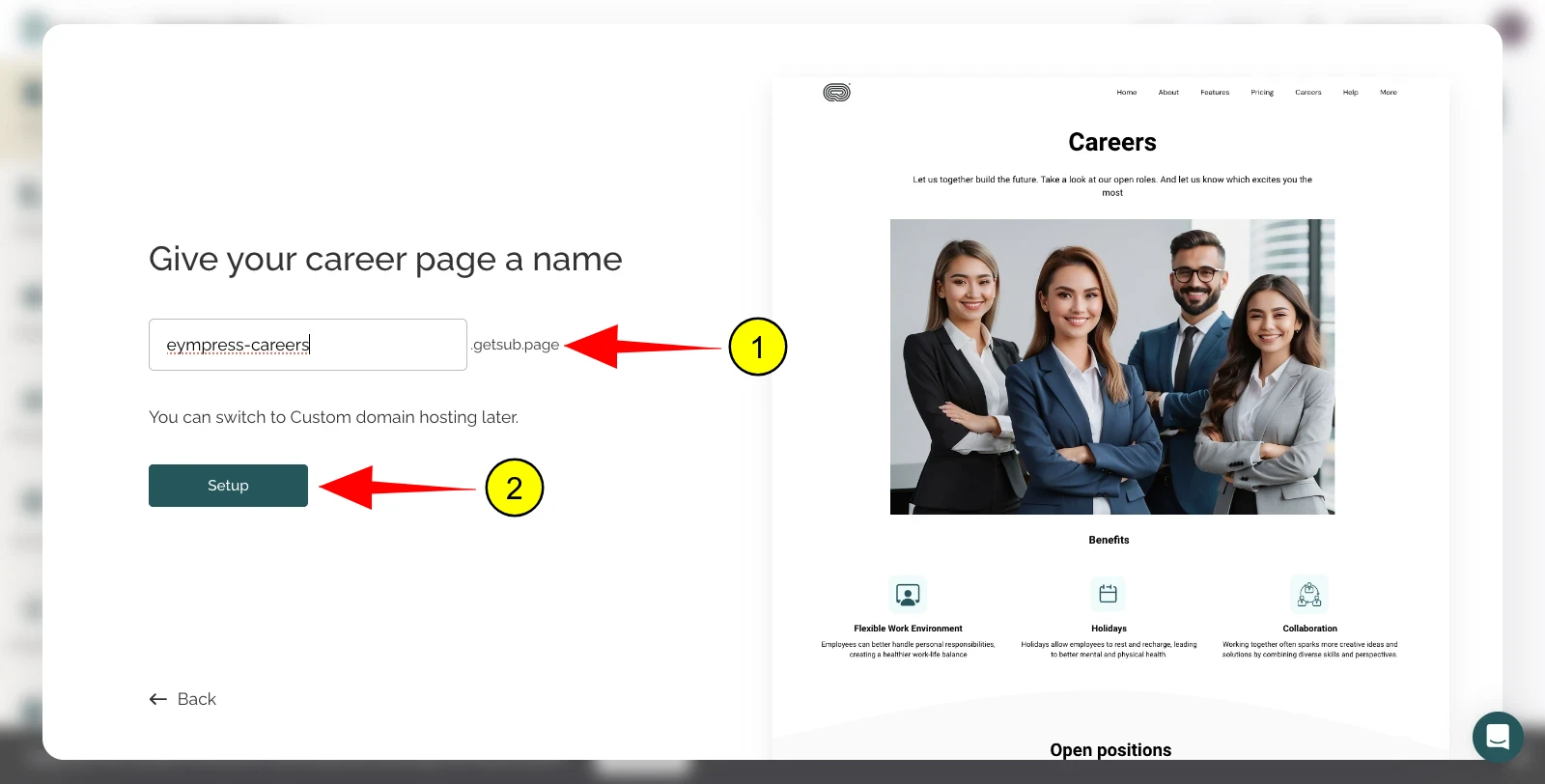
7Once the blog page is published, click 'Start Hiring.'
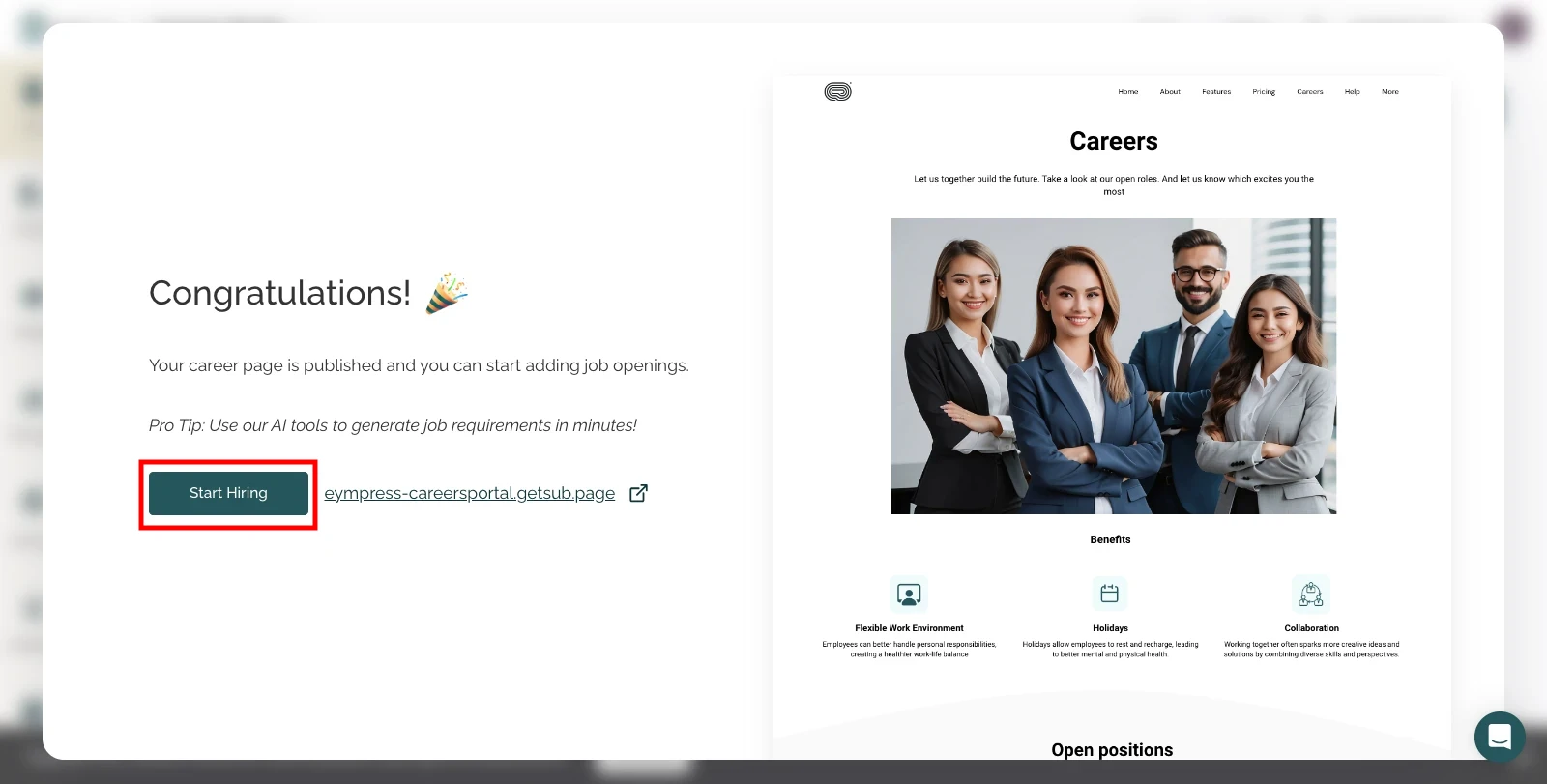
8The Careers page editor will open, allowing you to add jobs, company details, and more.