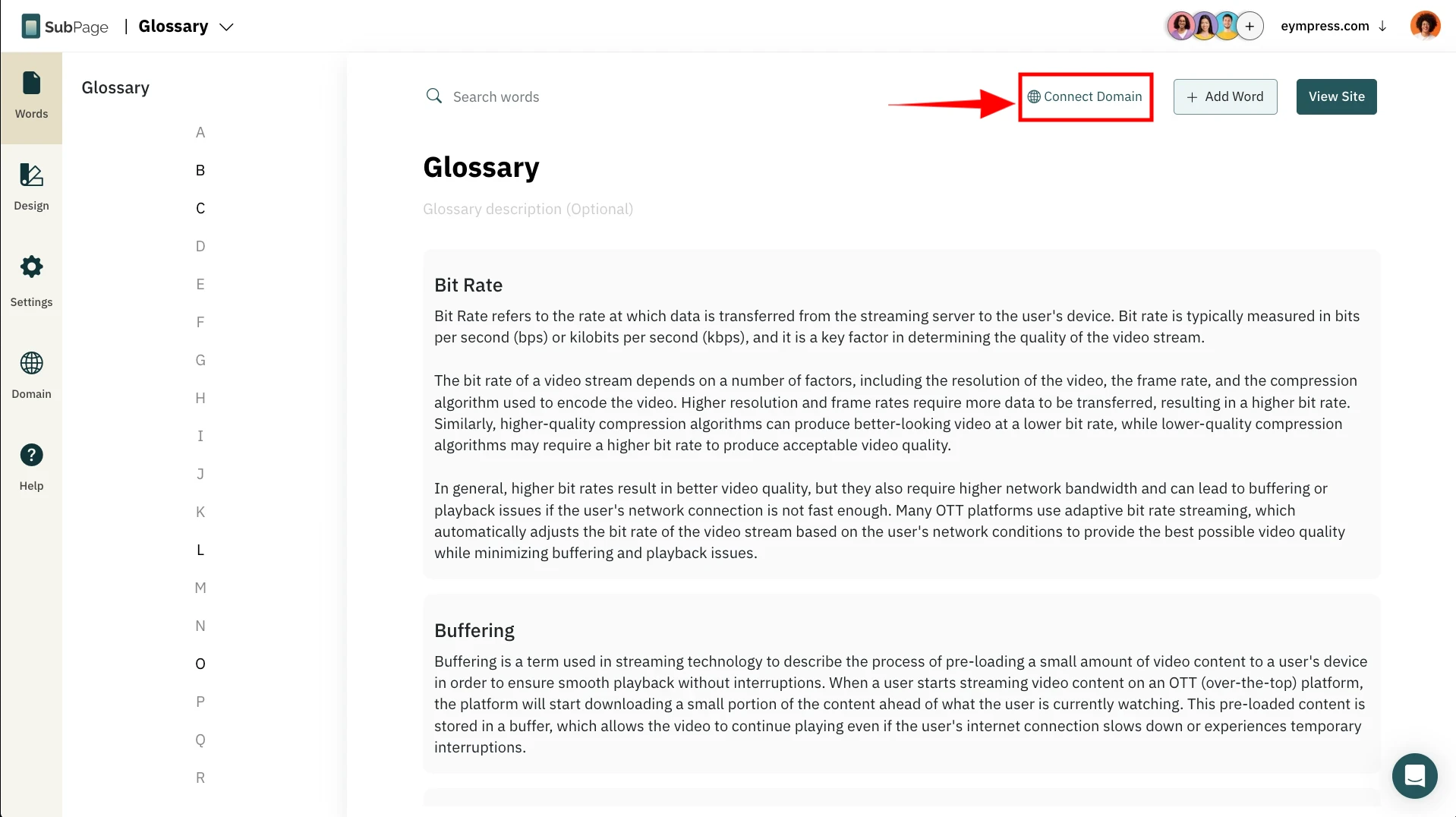SubPage offers 7 professional layouts to choose from, which can be further customized to match your brand.
Let's see how to switch between these layouts.
1Inside the Glossary dashboard, click on 'Design.'
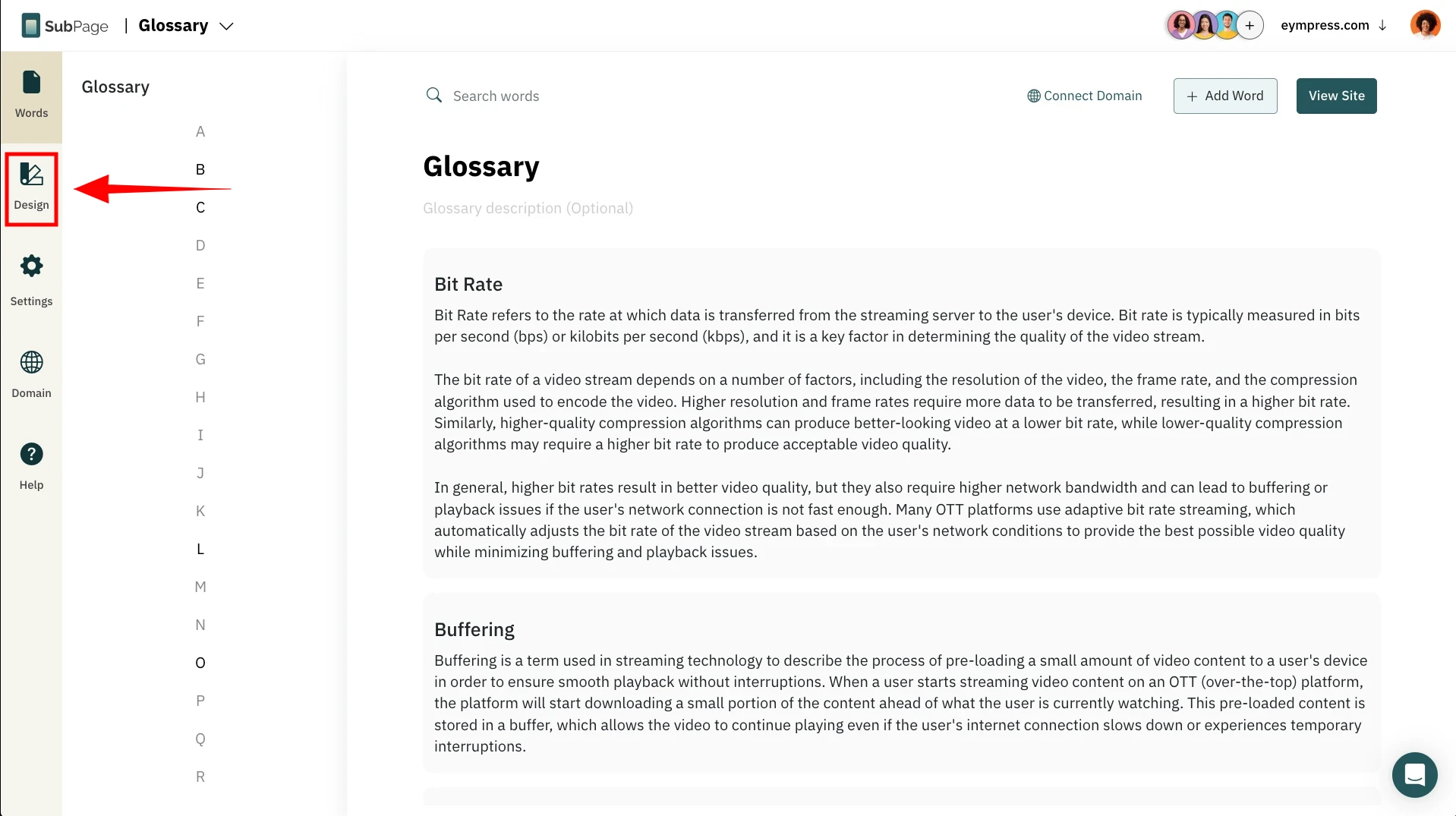
2This opens a preview window, click the 'Change Layout' button at the top right.
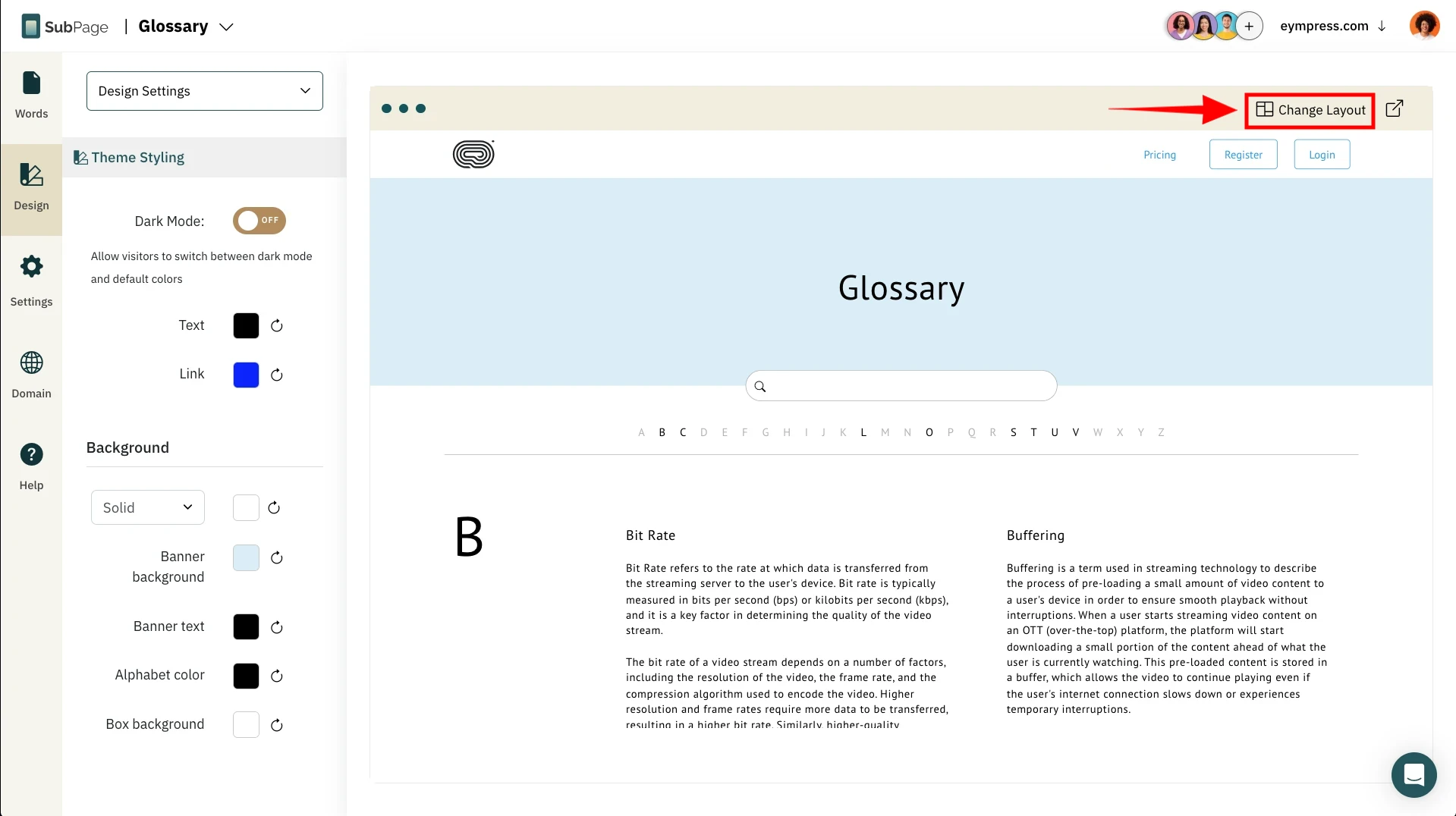
3A sidebar listing of different layouts will appear.
4Choose a desired layout and click 'Select Layout.'
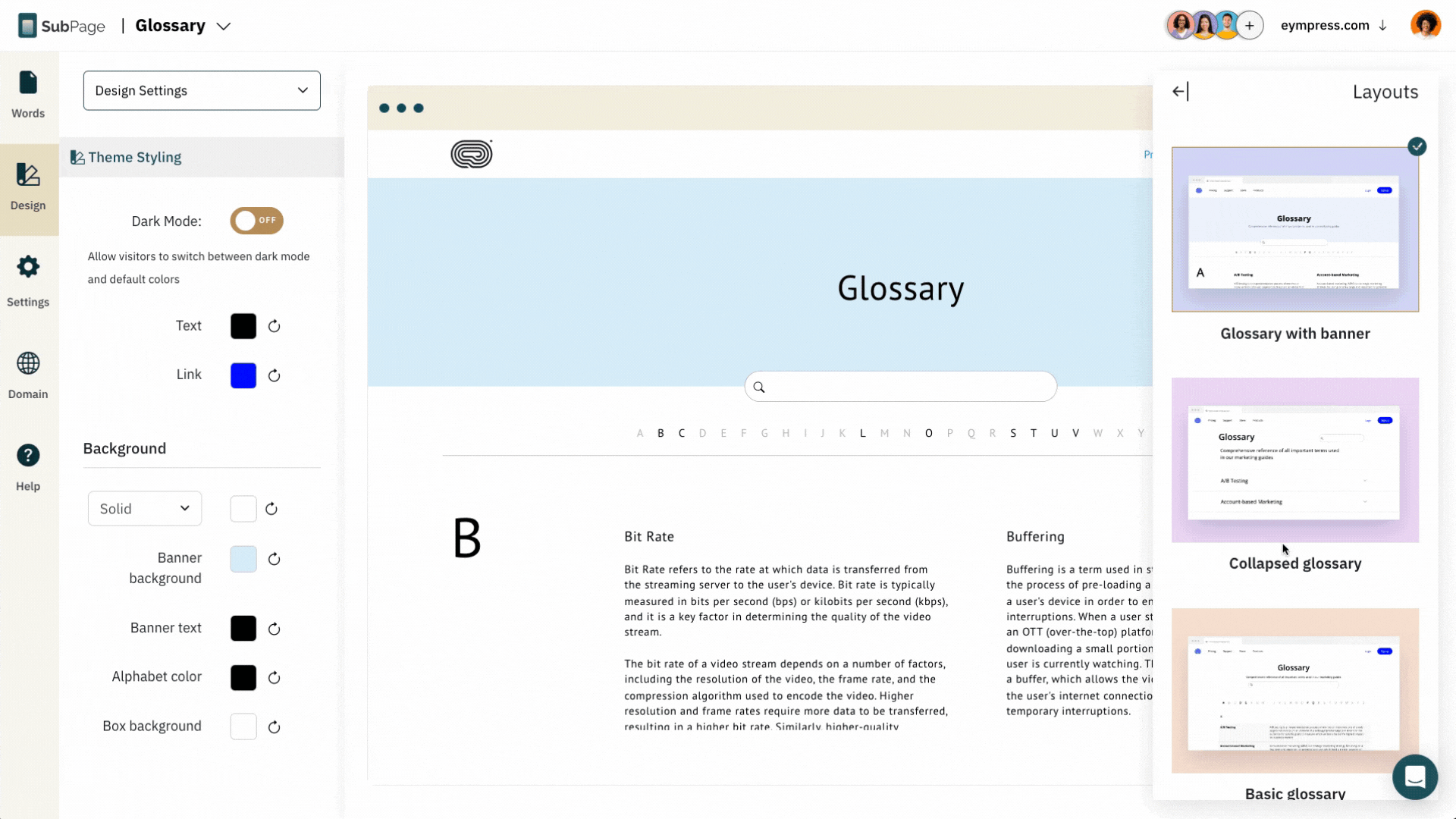
5After selecting, customize your layout further using the options in the sidebar.
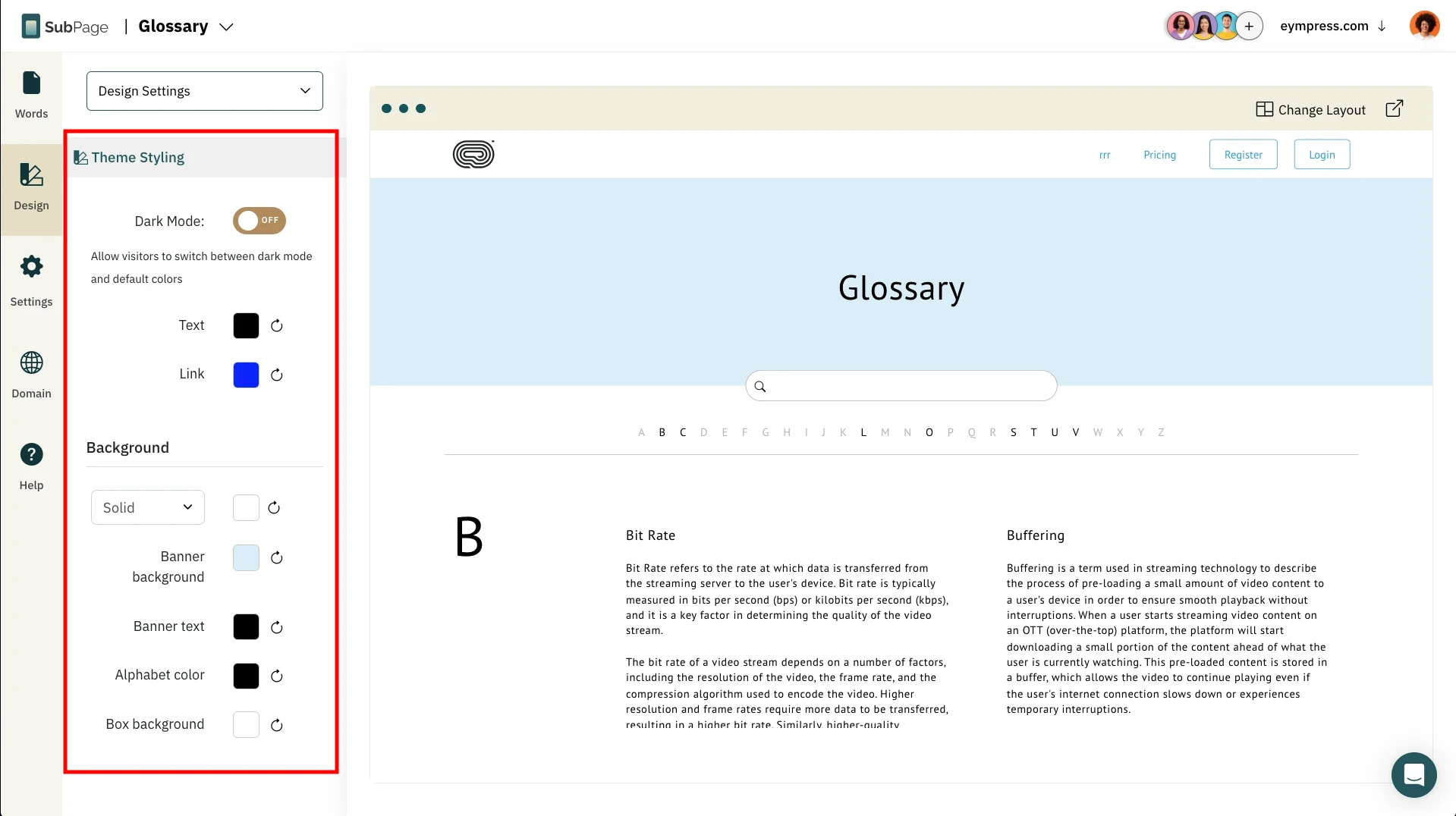
6To preview the blog page, click on 'Preview.'
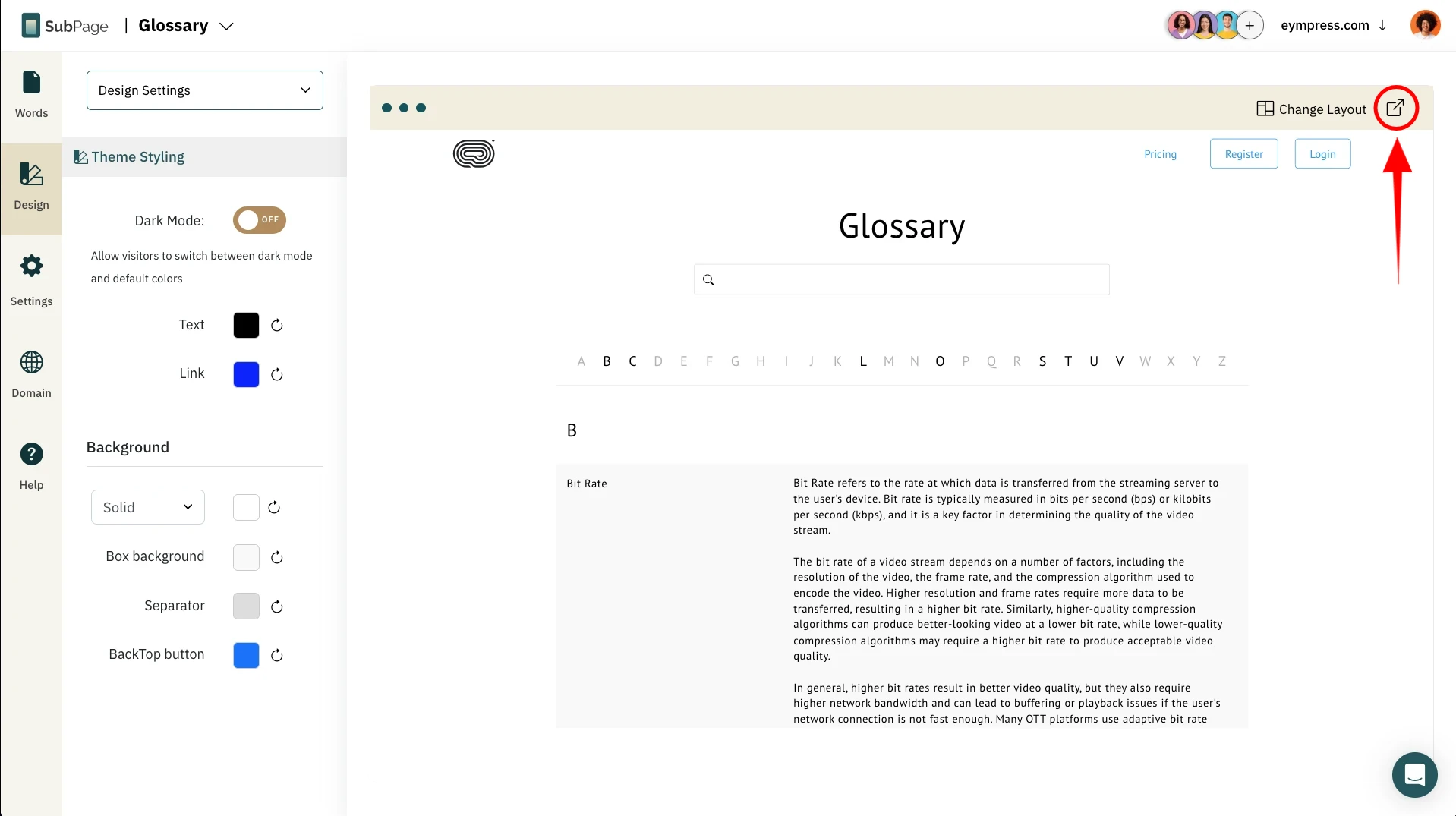
7Review the glossary page preview to see your changes.
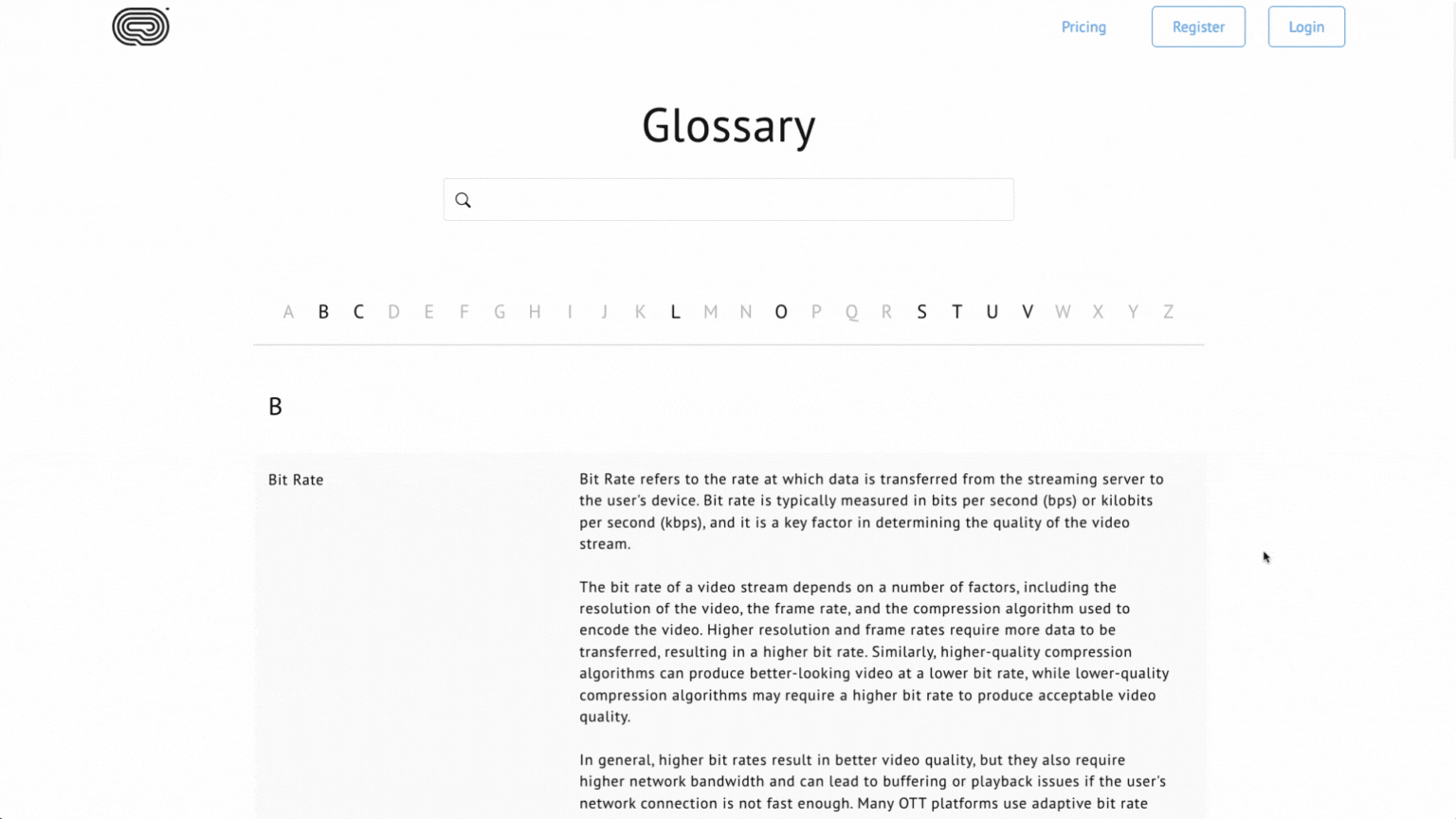
8Click 'Connect Domain' to save and apply your changes.